Parameter entry component
This component is used in the setup of all the components used to configure a solution.
Presentation
The setup entry component is composed of two parts: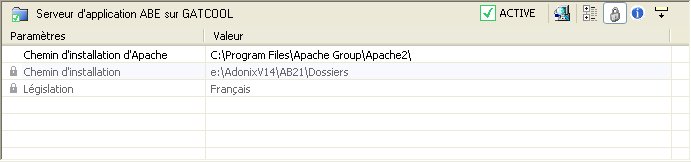
The title bar
The title bar gives the component nature, the name and the server on which it is installed. It also specifies the component status ("Idle", "Active", "Update") On the right of the title bar, a tool bar is used for several actions.
Component status
The status displayed to the right of the component is automatically refreshed each time the component is loaded. Its reference is the Adxinstalls.xml file that describes the component. In this way, if you carry out the update of a component (by means of the installation script), the "Update" status is automatically detected by the console. 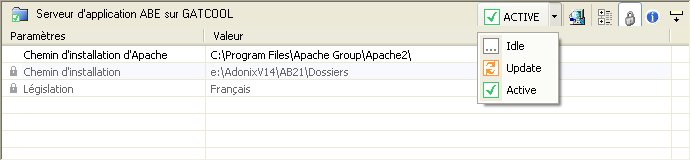
The tool bar
| Transfer or not to the advanced mode. |
| Displays or not the locked parameters. |
| Displays or not information on the setup. |
| Displays or not the information message on the loading of the parameters. |
The list of parameters
The display modes
The list of parameters contains two display modes:
- Standard mode: display of the mandatory parameters or the most important parameters.
- Advanced mode: display of all the parameters of the component sorted by category.
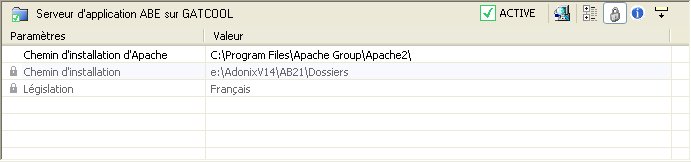
Standard mode
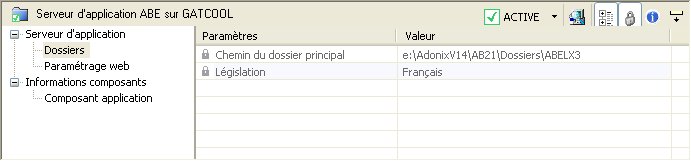
Advance mode
Entry of a setup
Description of a parameter
Each setup in the list has a brief description of its function associated with it. To display this description, it is necessary to activate its display by clicking on the  icon on the component tool bar.
icon on the component tool bar.
Note: the parameter code is displayed on the top right of the parameter description field. Since the console is multilingual, this code can be used as a reference to name a parameter since it is the same irrespective of the console display language.
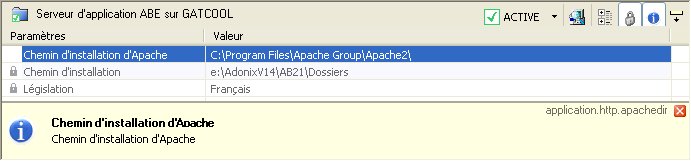
Description of a parameter
Entry of the setup
In order to modify the value of a setup, double click on the setup line. A dialog box appears, which is used to modify the value. As a function of the parameter to be modified, the entry field can be a text entry field, an integer entry field or a list of choices. The parameters that are greyed-out and preceded by the icon The parameters displayed in blue are those that you have just modified.
The values to be entered can have constraints on the length, minimum or maximum values... to identify all the entry constraints for the parameter: select the checkbox Entry syntax. cannot be modified.
cannot be modified.
Entry of the parameter
Entry of the parameter with the display of the entry syntax




