Web services Connection pools management
Presentation
The console is used to configure the groups of Web-service connections for the Safe X3 Web Server. An additional tab is available within the Safe X3 Web Server configuration panel. To access the configuration of the group of connections, the Safe X3 Web Server must be configured and the services must be launched. If it is not the case, the tab is not activated.
It is mandatory to publish solutions to configure groups of Web-service connections; these groups are configured to set up a physical connection to the folder of a solution, via a configured processing server of the solution.
Description of the tab
The configuration screen of a group of Web-service connections is mainly built with three components
The tool bar
The tool bar contains the following elements:
 : these buttons are used to add or delete a group of Web-service connections to the tree structure.
: these buttons are used to add or delete a group of Web-service connections to the tree structure. : these actions are available in a group of connections depending on its status (launch, stop, re-launch, suspend).
: these actions are available in a group of connections depending on its status (launch, stop, re-launch, suspend). : this button is used to reread the configuration from the Safe X3 Web Server.
: this button is used to reread the configuration from the Safe X3 Web Server.
The visualization tree structure of the configuration

This tree structure represents the Safe X3 Web Server configuration and the configuration of the group of Web service connections.
The following elements are found, in the following order:
- The X3World node, that is the central point of the Safe X3 Web Server configuration
- The solutions published on this Safe X3 Web Server
- The folders published on this Safe X3 Web Server for the selected solution
- The process servers configured for the solution
- The groups of web-service connections connected to the process server for the solution
- The physical connections to the selected groups of connections
The status of the component of the group of Web-service connections is represented by its icon:
 The component is in addition mode
The component is in addition mode The component is in deletion mode
The component is in deletion mode The component is configured, launched and in service
The component is configured, launched and in service The component is configured but not activated
The component is configured but not activated The component is configured, launched but not in service
The component is configured, launched but not in service The component is being updated, following a parameter change
The component is being updated, following a parameter change The component status could not be determined
The component status could not be determined
Possible actions on a group of connections are determined by the group status. In addition, the addition, deletion and modification of parameters require the backup of the new configuration to the server with the Save button. The Save button is activated after any configuration modification.
List of configurable parameters for the group of connections:
Double-click a parameter to modify its value using an entry help wizard. An expert mode is available to configure more parameters and the information button displays the parameter definitions.

Adding a group of Web-services connections
To add a group of Web-service connections, select a process server type node from the configuration tree structure.
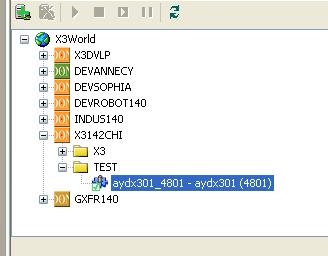
The button to add a group of connections is activated in the tool bar. Click this button. A group is connected to the selected process server.
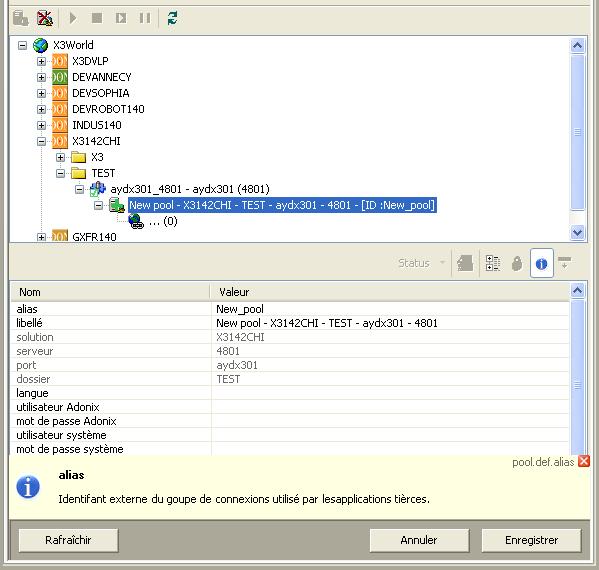
Enter all the visible parameters in the parameter screen and click the Save button.
It is possible to add, delete and modify several groups of connections and save the configuration at the same time using theSave button.
Deletion of a group of Web-service connections
1. To add a group of Web-service connections, select the icon of the group from the configuration tree structure.
2. Click the group deletion button in the tool bar. The icon of the group changes, which indicates that the group is in deletion mode.
3. Click Save to save the modification or click Cancel to cancel this action.
Using the Save and Cancel buttons, when activated, saves or cancels all the modifications carried out on the configuration, for all the modified groups.
