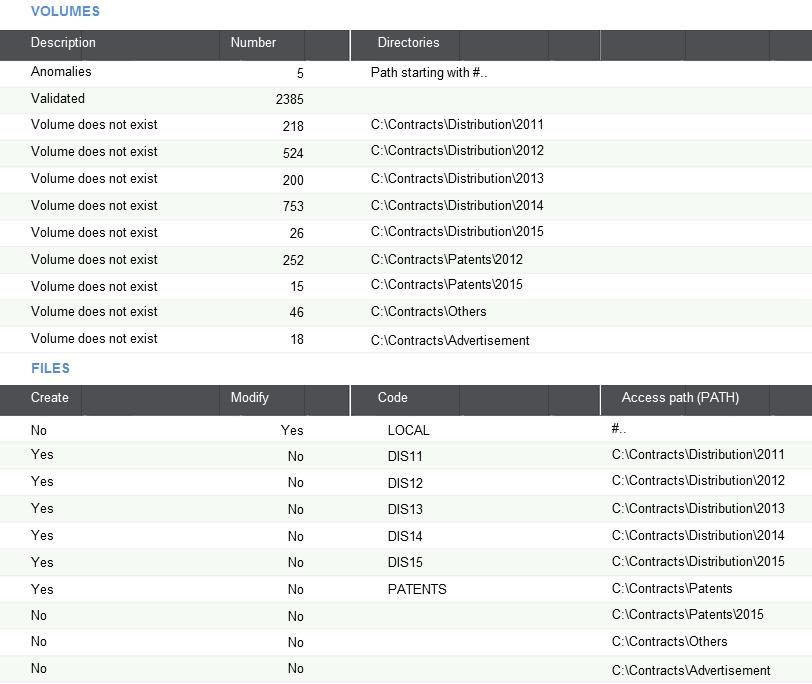
Attachment upgrade
Attachments are documents that are linked to an instance of an object. A document can be attached to a user, an item, a sales order, etc.
Example: Table AOBJTXT stores the link between the key of the instance ((ITM,CD100) for item CD100) and the path (C:\documents_items\my_item_CD100.docx).
Attachment management uses volumes. For each file, the path of an attachment is expressed with the following mandatory syntax: [VOL]/path, where VOL is a volume name, and path is the file path in the volume.
A recodification tool was created to help you replace all the existing operating system paths with a normalized path, based on a volume. What it does is:
To group several paths, you have to map them to the same volume.
Example:
The system finds two attachments: C:\documents\old\myold_doc.docx and C:\contracts\2003\distribution.docx.
If they are not associated to a volume, the system suggests creating two volumes, one for each attachment. However, you can choose to assign both paths to a single volume. To do so, assign the first path to a volume called "olddoc", and then assign the second path to a volume that has the same name.
Caution: The tool creates volume "olddoc" which is assigned to one of the paths, and then renames the second document in the attachment table. However, the second document is not automatically moved to the first location. This has to be done manually.
Example:
You have documents in several directories: C:\documents\mails\2013\, C:\documents\mails\2014\, C:\documents\mails\2015\, etc.
By default, the system suggests creating three directories. However, you also have the option of creating a single directory: C:\documents\mails. If you call it "[mails]", you can then define the path of each document as [mails]\2015\mail1.doc, [mails]\2013\mail25.doc, etc. In this case, you do not need to move the documents.
For local documents (#@C:\path), you have to redefine a volume, and then manually move the documents to the corresponding volume path from every local computer.
When you launch the tool for the first time, it runs a check on the attachment tables. Once this analysis is done, a screen with two grids displays:
The first grid lists the results of the AOBJTXT analysis. The first column displays either of the three following messages:
The total number of attachments is displayed at the bottom of the grid.
Click Detail next to a result to create a log that gives you details regarding the corresponding results. The log file is displayed on a separate page.
The second grid allows you to define actions for each result.
The first part of the grid displays the list of directories that are not assigned to a volume yet. The path (#...) is suggested for all local attachments on a line. You have the following options for each line:
The code corresponds to the name of the volume to be used or created. The path corresponds to the volume to be created. It can only be entered if Create was set to "Yes".
Click Validation to run the creation or modification.
The following actions are available in the right-hand panel:
When creating modules, it can be helpful to find the right balance between the number of files and the number of volumes. For example, if you have the following volumes:
C:\Contracts\Distribution\2011: 218 documentsC:\Contracts\Distribution\2012: 524 documentsC:\Contracts\Distribution\2013: 200 documentsC:\Contracts\Distribution\2014: 753 documentsC:\Contracts\Distribution\2015: 26 documentsC:\Contracts\Patents\2012: 252 documentsC:\Contracts\Patents\2015: 15 documents C:\Contracts\Others: 46 documentsC:\Contracts\Advertisement: 18 documents
You can create one volume per year for each distribution contract directory ([DIS11], [DIS12], [DIS13], [DIS14], [DIS15]), one volume for all patents, and one volume for all the other documents. In this scenario, you need to recodify the longest path first.
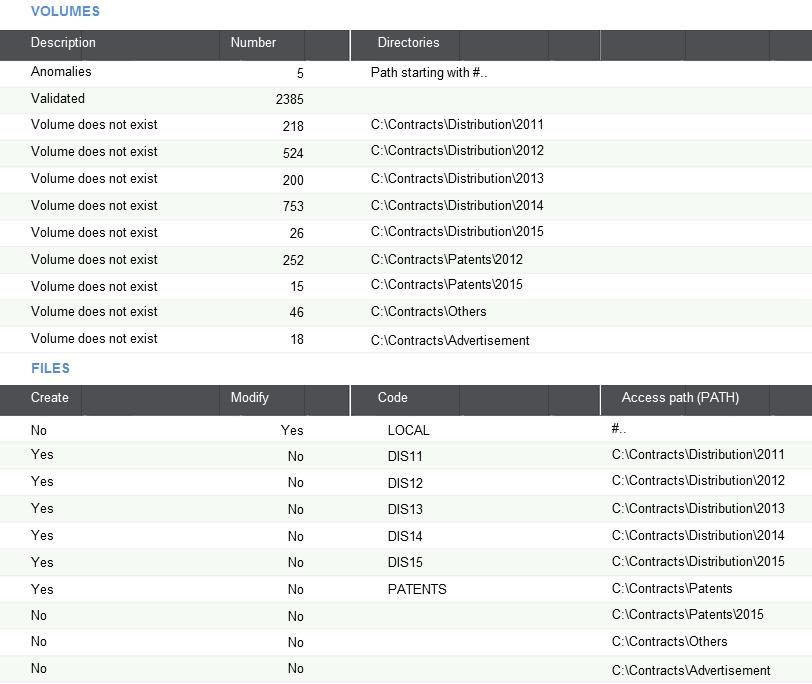
The process is as follows:
[LOCAL]/path.After running the tool, 64 files remain (C:\Contracts\Others and C:\Contracts\Advertisements).
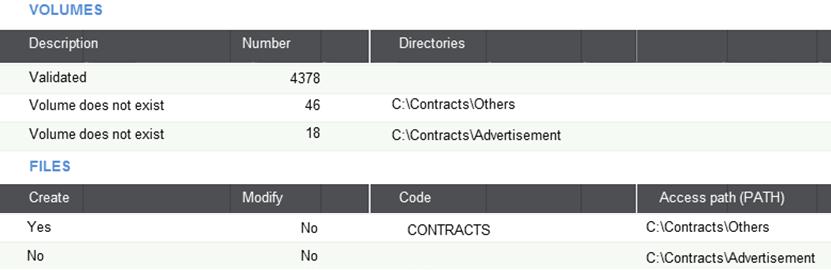
You can now follow the same process to rename the remaining files. Recodifying the longest paths first makes it easier to recodify the rest of the files.