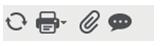
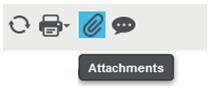
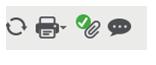
Attachment management
The attachment management enables you to link documents to any version 6 type object record. The user interface of this feature was changed in update 1.8.0 as described below:
| The attachment icon is represented by a paperclic present on the left. | 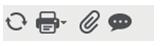 |
| When the mouse pointer comes over this icon, a tool tip appears. | 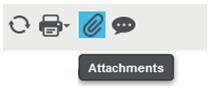 |
| When at least an attachment already exists for the corresponding record, the icon becomes different. | 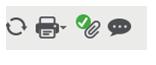 |
When a user clicks on the attachment, the following window is displayed:

In this window, we can find the list of attachments in a grid, with the associated keywords. Click the chevron (1) to display the corresponding file. The file may be a text or an image file stored in the database. Otherwise, the file is downloaded and the file viewer program, if known, is opened to display the file content and possibly to edit it.
Adding a file in the list is done by clicking on one of the three choices present on the right panel (2):
| Add text will open the following window to type rich text with an editor. | 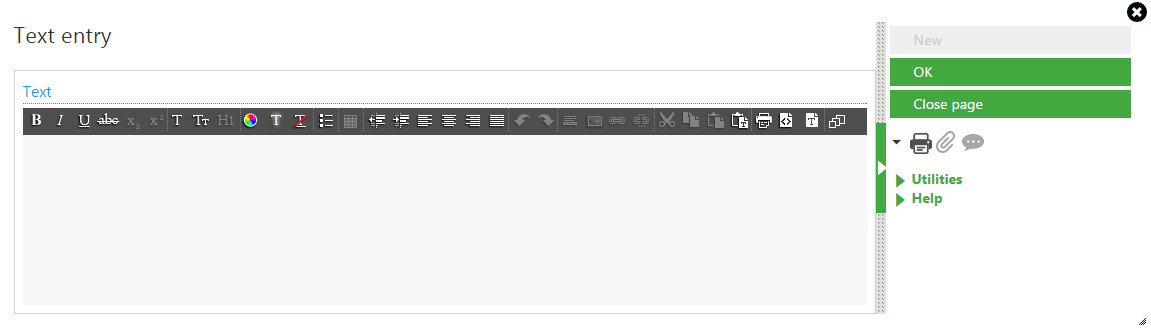 |
| Add image will open the following window to download or drag and drop a picture. | 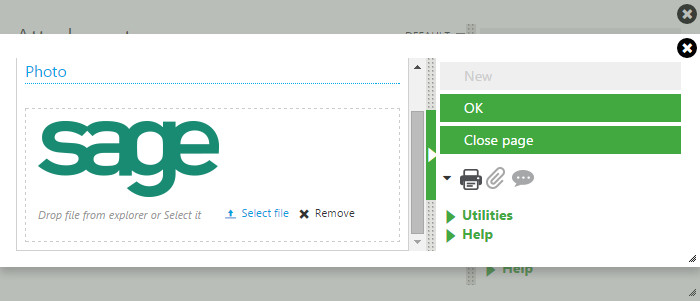 | Add file will open the following window to select a file in one of the volumes available (in this case, only the path is stored in the attachment table). As this action can display a huge number of files (see below), the download of the file list is done volume by volume and directory per directory. It can be filtered by the value entered on the criterion field. For instance, typing doc in the criterion field will display only the files containing the "doc" substring, eg. myfile.docx, document1.xls... The wildcards (*,?) can be entered in the criterion; for instance my?*.docx to return only the files with docx extension starting by "my" followed by at least one character. | 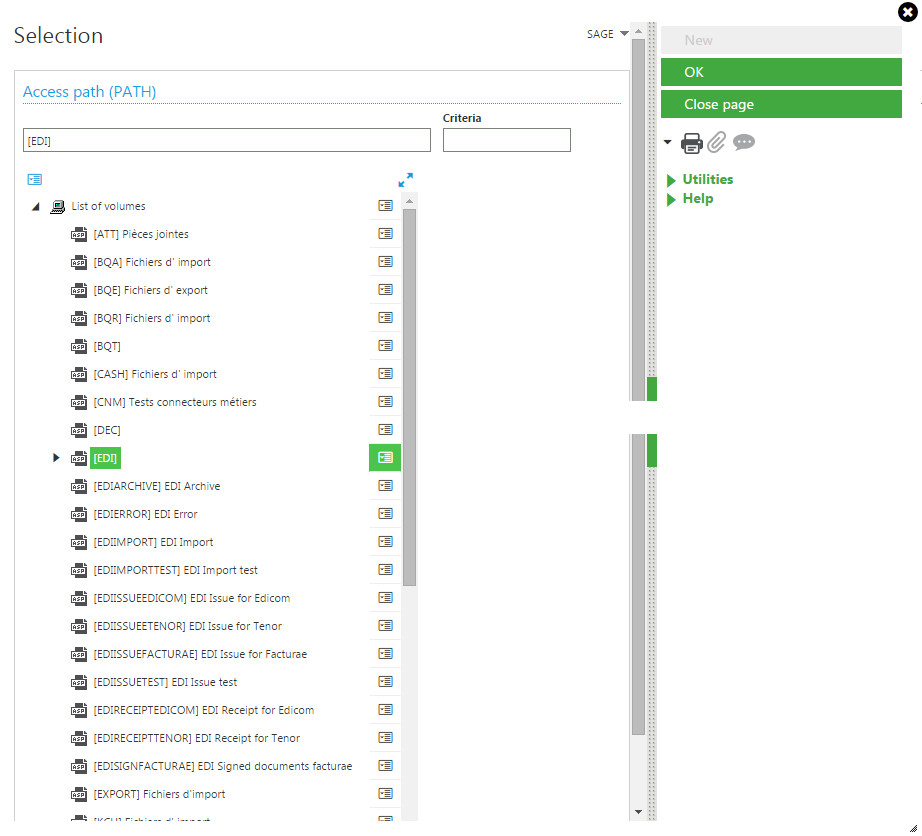 |
When the file selection is opened, the following actions can be done:
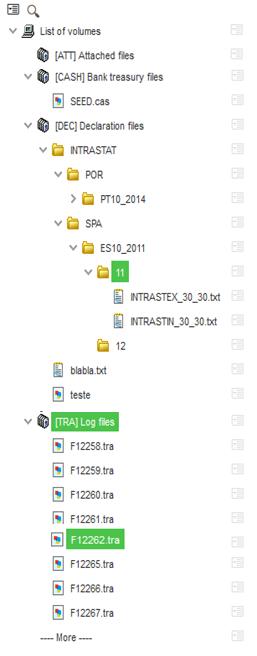 | Clicking on a volume opens the volume, lists all the files directly located in the volume, and gives the list of the sub-directories without listing them. |
| Clicking on a sub-directory lists the file inside and gives also the list of sub-directory wihout reading them. | |
Clicking on a file will select it. | |
| When a file list is longer than 20 lines, a -more- message is displayed. Clicking on this line will read all the remaining files in the list. |