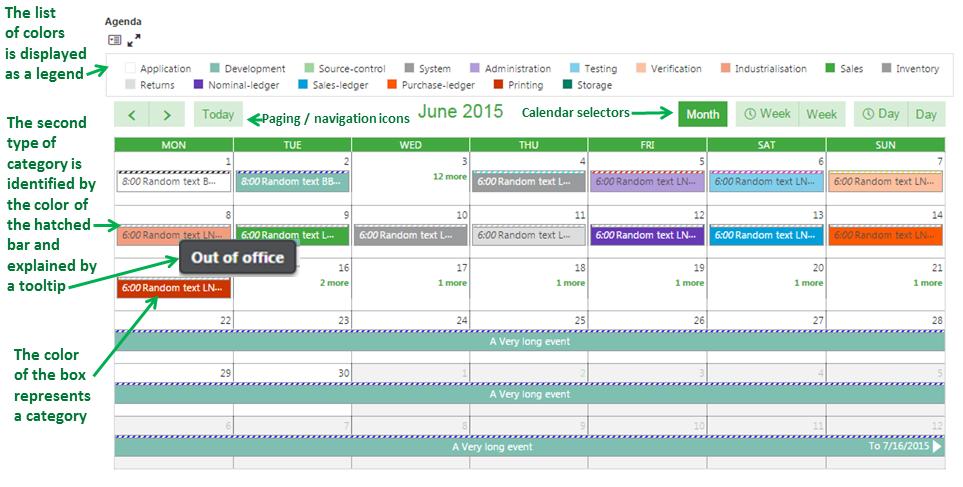
Calendar widget
A calendar widget can be used on home pages to graphically display reports based on dates or date ranges.
To display a calendar widget, you need to create a menu item associated with a query and a corresponding dashboard view (managed in the Sage X3 supervisor menus, in Setup/Intractive dashboard sub-menu).
To associate a dashboard view to a menu item, you need to add the parameter grid, a value related to the portview parameter.
The dashboard view must be associated with an FAG, FCA or FCR visual component. As soon as this is done, a set of parameters are entered to map the columns of the request to the data structure expected by the component.
The parameters differ from one type of component to another, but you could have the following:
| Parameter code | Description | Value examples |
|---|---|---|
| FCCTYPE | Type of calendar (monthly, weekly, daily). |
|
| FCSELC | Calendar selector that defines if the user has access to a selector to switch from the default type to another. |
|
| FCDATEDEB | The rank (in the query definition) of the column that displays the beginning date of the event. |
|
| FCDATEFIN | The rank (in the query definition) of the column that displays the end date of the event (not mandatory) (*). |
|
| FCHEURDEB | The rank (in the query definition) of the column that displays the beginning hour of the event. |
|
| FCHEURFIN | The rank (in the query definition) of the column that displays the end hour of the event. |
|
| FCTITLE | The column(s) that display(s) the title of the event in the calendar. It can be a unique numeric value representing the order of the column in the query, or a string containing a list of ranks separated by commas if several columns must be concatenated in the title. |
|
| FCTEXTE | The column(s) that display(s) the text body of the event in the calendar. It can be a unique numeric value representing the order of the column in the query, or a string containing a list of ranks separated by commas if several columns must be concatenated in the text body. |
|
| FCICON | The rank (in the query definition) of the column that returns an icon number usable in the query. |
|
| FCCATEG | The rank (in the query definition) of the column that returns the category of the event. This category will be displayed in the border bar of the event. |
|
| FCALEGEND | The optional number of a local menu that stores the labels associated with the different categories. This is used to display the category in a tooltip on the calendar. | 412 (order category in ERP) |
| FCCOLOR | The rank (in the query definition) of the column that returns the color of the event. This is another category that defines the color of the event in the calendar. |
|
| FCOLEGEND | The optional number of a local menu that stores the labels associated with the different color. If set, the label displays as a legend at the top of the calendar. | 493 (return category in ERP) |
| FCCHRONO | The rank (in the query definition) of the column that displays a chronological number for the event. |
|
| FCTIERS | The rank (in the query definition) of the column that displays the business partner ID associated with the event. |
|
| FCINTERLOC | The rank (in the query definition) of the column that displays the contact associated with the event. |
|
| FCSTATUS | The rank (in the query definition) of the column that displays the status associated with the event. |
|
The columns can be selected in a dialog box that displays the list of files present in the query.
The calendar widget displays all the elements as boxes in a calendar as follows:
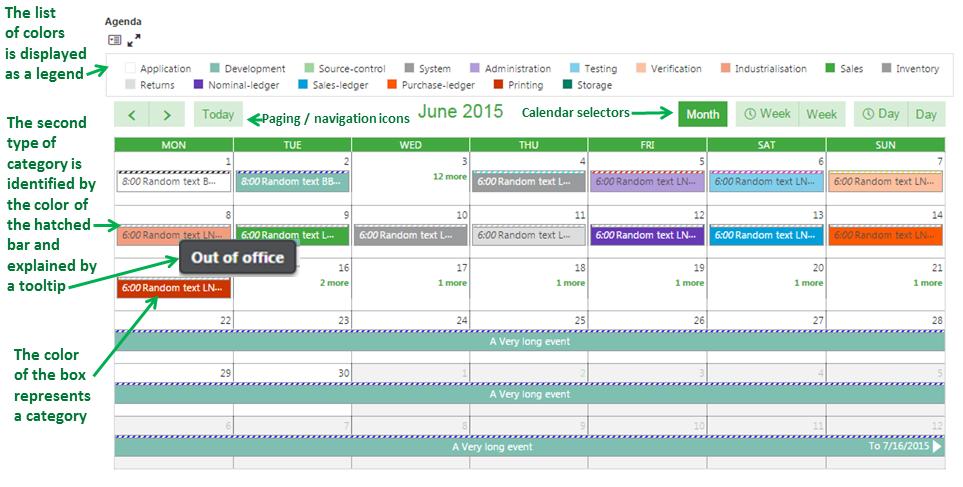
If several events are happening on overlapping periods, the corresponding boxes display side by side:

When the mouse rolls over any event, a popup displays all details as shown in the following image:
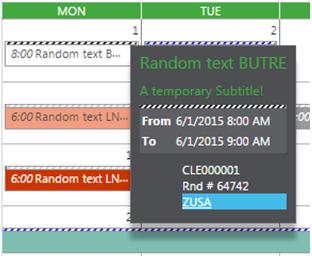
If a reference to an entity (business partner, for example) is displayed, a hyperlink displays the corresponding record in "tunnel" mode.