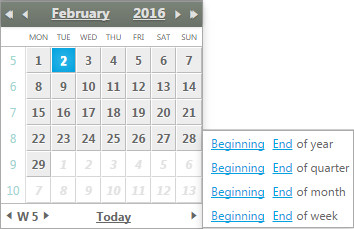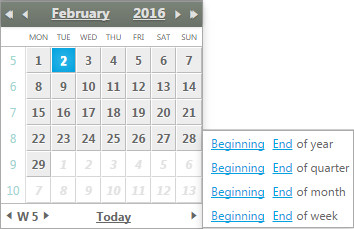Date widget
Date fields are entered depending on your locale preferences (the order in which the day, month, and year are entered can vary and also the first day of the week and the first week of the year can vary). But some intersting features and widgets are available to ease the entry.
An icon allows you to select a date by interacting with a calendar widget. When you click the icon, the calendar displays as follows:
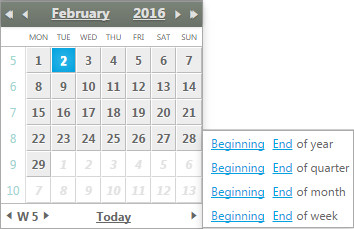
In this widget, there is a monthly calendar view. Click any day to select it. Other actions are possible:
On the header
- Click the month or year to select from a combo box.
- Use the double chevrons to switch from one year to the previous or next year.
- Use the single chevrons to switch from one month to the previous or next month.
On the footer
- The current week is displayed surrounded by two chevrons that allow you to move to the previous or next week without changing the day of the week.
- Click "Today" to select the current date.
- Click "More" to open a window that allows you to go to the beginning or the end of the week, month, quarter, or year.
You can also enter a date directly without opening the calendar. Additional shortcuts are available:
- Entering 0 will input the current date.
- Entering -N or +N, where N is a number, will input the current date minus or plus the number of days. For example, '-1' corresponds to yesterday, '+2' to the day after tomorrow.