
Office word report from existing template
When using the choose existing template option, you have to select a template on the list (only the templates associated with the right page are presented).
The Microsoft Word document opens, connects to the platform, and creates the final document by inserting the data in the template.
If the document is populated from a details facet, the insertion goes fast. If the document is populated from a query facet, depending on the number of lines created, it can take time. If this happens, a progression window displays the time for the document to be populated:

You can then manage the document with Microsoft Word (saving the document, printing, and so forth). It is also possible to save the document in the storage area by using the save as link in the Sage X3 panel of Microsoft Word:

In the page that opens, you can then choose the Publish as option with the following choices in a combo box:
The page that opens is:
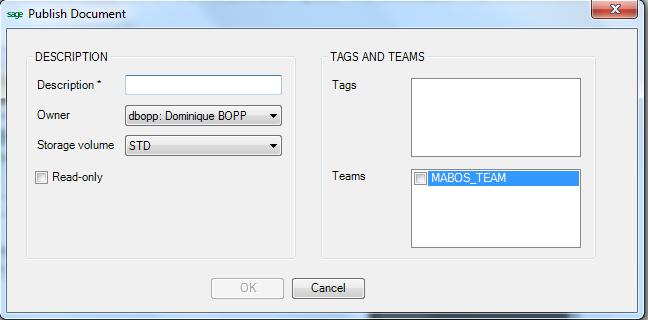
The information that must be entered is the following, in different sections:
Description
This section allows you to define a list of teams that can have access to the template, and a list of tags associated with the document.
Single or multiple selections can be done to fill the two tables.
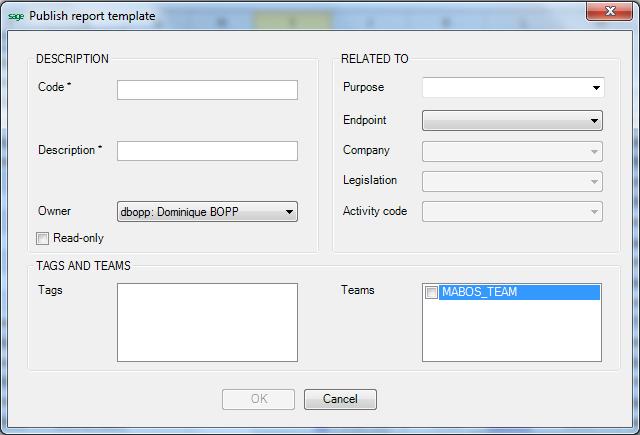
The endpoint used to select company, legislation, activity codes that can be associated to the template to restrict the use of this template for a given company and/or legislation, and to protect it with an activity code.
A list of Teams the document is accessible by. The list can be empty (the owner will still have access to the document).
This allows to save the document in the storage space as a template usable further to create word reports documents. The information entered is the same than for the Word mail merge template.